 Cord Cutting,
Cord Cutting,  HTPC,
HTPC,  How To,
How To,  Reviews
Reviews  Saturday, February 19, 2011 at 4:26PM
Saturday, February 19, 2011 at 4:26PM  Earlier this month, Ceton released an update for its InfiniTV Installer software for the InfiniTV 4 multi-tuner PC card that adds an automated driver/firmware updater. Always wanting to test the latest software on my gear, I installed the new Installer and upon completion it warned me that I may have to redo the TV tuner setup in Windows Media Center (Windows 7). Sure enough, I needed to redo the tuner setup, and I immediately encountered an issue where Media Center was no longer properly detecting the InfiniTV 4's tuners. Following the Installer software's suggestion, I used its tuner reset/detection tool that is supposed to assist Media Center when this issue arises.
Earlier this month, Ceton released an update for its InfiniTV Installer software for the InfiniTV 4 multi-tuner PC card that adds an automated driver/firmware updater. Always wanting to test the latest software on my gear, I installed the new Installer and upon completion it warned me that I may have to redo the TV tuner setup in Windows Media Center (Windows 7). Sure enough, I needed to redo the tuner setup, and I immediately encountered an issue where Media Center was no longer properly detecting the InfiniTV 4's tuners. Following the Installer software's suggestion, I used its tuner reset/detection tool that is supposed to assist Media Center when this issue arises.
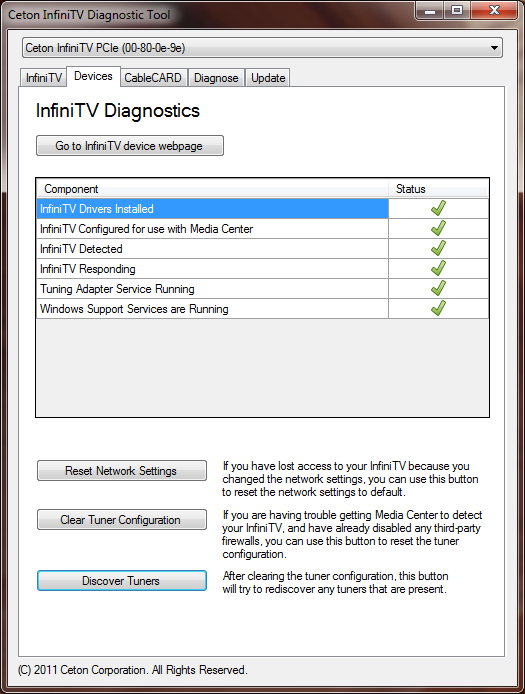
My first few attempts at clearing the tuner configuration crashed the diagnostic tool, and attempts at redoing the tuner configuration within Media Center failed with tuner #1 (of 4) not being listed. Finally, I tried running the diagnostic tool as administrator...success! I was able to clear the tuner configuration without crashing the app, and the tuner setup in Media Center then proceeded without further issue.
My HTPC is back up and running smoothly, and my once-cherished TiVo Series3 continues to sit in my AV rack in standby mode.
 Cord Cutting,
Cord Cutting,  HTPC,
HTPC,  How To,
How To,  Reviews
Reviews  Thursday, December 2, 2010 at 2:04PM
Thursday, December 2, 2010 at 2:04PM Display calibration is the process of adjusting an HDTV's picture controls in order to produce a faithful, accurate representation of the source video signal. Out of the box, TV's are configured to grab your attention with overSave & Closely saturated colors and the brightest possible picture - sacrificing color accuracy and picture detail. The above video is part one from a series that Patrick Norton and I recorded for HD Nation. I'll post part two and the rest in the coming days.
One of the free calibration tools mentioned in this video is the AVS HD 709 test pattern disc - link goes to the official information/download page.
The other excellent HD calibration discs mentioned in this video are:
The latter two include a red/green/blue (RGB) color filter that is useful for performing accurate color and hue (tint) picture adjustments that we'll cover in an upcoming part of this series.
I welcome your comments, questions, or suggestions about this or other home theater-related topics. Please post a comment or contact me.
 Calibration
Calibration  Monday, November 29, 2010 at 10:40AM
Monday, November 29, 2010 at 10:40AM  Every time I walk into a super store's electronics section, I inevitably find myself stopping to chuckle at the ridiculously expensive AV (audio/video) cables awaiting uninformed shoppers. Rule of thumb: if you are paying more than USD$10 for an HDMI cable, you are wasting your money. I'm not saying that all $10 HDMI cables are created equal, but there are more than a few quality $10 options to be had without a lot of hassle.
Every time I walk into a super store's electronics section, I inevitably find myself stopping to chuckle at the ridiculously expensive AV (audio/video) cables awaiting uninformed shoppers. Rule of thumb: if you are paying more than USD$10 for an HDMI cable, you are wasting your money. I'm not saying that all $10 HDMI cables are created equal, but there are more than a few quality $10 options to be had without a lot of hassle.
During a recent store visit, I spotted a generic-looking 6.5 feet (2 meters) HDMI cable for $60. A similar length of more capable cable from my favorite online retailer? Yup, $10...er, $7.
Here are my top three AV cabling tips to keep in mind:
Examples of common AV cables (worst-to-best/left-to-right):
Here is a selection of quality AV cables for less than $10 each - I've purchased many of these, and have had nothing but excellent results.
Many people, myself included, also shop at MonoPrice for good inexpensive AV cables.
If a particular project calls for a high-quality AV cable (e.g. an especially long run; about 4m or longer), I highly recommend visiting the good folks at Blue Jeans Cable.
Own a Nintendo Wii and an HDTV? If so, pick up this affordable component AV cable and enjoy superior picture quality! Be sure to enable widescreen mode as well as 480p output on your Wii after connecting this cable!
And, here is more of my favorite HDMI gear that includes ultra-thin cables, switchers, and extenders.
 Great Deals
Great Deals  Saturday, November 27, 2010 at 9:06AM
Saturday, November 27, 2010 at 9:06AM  Right now is prime time for HDTV shopping, and I'm receiving a steady stream of requests for product recommendations. A recently received query inquired about what big screen HDTV options there were for around USD$800. This person wanted a screen size of about 50-inches and they were partial to the sublime picture quality of plasma displays, or perhaps a decent LCD if one stood out.
Right now is prime time for HDTV shopping, and I'm receiving a steady stream of requests for product recommendations. A recently received query inquired about what big screen HDTV options there were for around USD$800. This person wanted a screen size of about 50-inches and they were partial to the sublime picture quality of plasma displays, or perhaps a decent LCD if one stood out.
Here are three of my 'must have' prerequisites for big screen HDTVs (at any price):
That last item is for cinema purists who prefer a display that can evenly repeat the frames within a 24fps video stream (Blu-ray movies/players) for display at higher refresh rates such as 48Hz, 72Hz, 96Hz, 120Hz, or 240Hz - all even multiples of 24. This type of video processing (frame repeating) maintains the film-like look of the original presentation unlike frame interpolation methods that can can introduce judder or oddly/overly smoothed on-screen motion.
Considering our $800 budget and desire for some big screen goodness, available candidates will most likely lack today's premium TV features such as support for 3D content and Internet-based multimedia streaming services (e.g., Netflix, Pandora, Vudu) - the latter could be added to any TV via a capable Blu-ray player or other set top box.
Generally speaking, plasma televisions provide more screen area per dollar spent than LCDs, but plasma TVs can be energy hogs especially if the brightest picture mode preset (often labeled 'vivid') is selected. Also keep in mind that most plasma TVs are designed for use at altitudes of less than 10,000 feet (3,048 meters) - plasma TVs tend to emit more electromechanical noise (often perceived as high pitched squealing) as elevation increases.
Plasma
Here are two solid $800-ish plasma TVs:
Comparing the specs of the aforementioned plasma televisions, LG's PK550 provides these advantages over Panasonic's S2:
The Panasonic (like most modern HDTVs, 1080p or not) accepts a 1080p24 video signal without complaint, but the signal is immediately converted to 60Hz (the TV's refresh rate) - see related: Telecine judder. The LG also provides a superior selection of picture calibration controls.
Liquid Crystal Display
Looking at LCD televisions, our budget and prerequisites put us in the 46/47 inch screen size category. A slightly smaller screen, but significantly brighter and with excellent energy efficiency. LCD's main weakness is that its picture contrast, color saturation, and hue degrade when the screen is viewed outside of its sweet spot (front and center). The picture quality of plasma televisions is negligibly affected as viewing angle increases.
Both LCDs feature 120Hz display technology that can present 24p video using a 5x frame repeat for a more cinema-like viewing experience. The Toshiba G300U's network multimedia streaming abilities certainly add to its appeal as does its extra InstaPort-enabled HDMI port.
 1080p,
1080p,  Great Deals
Great Deals  Wednesday, November 24, 2010 at 4:20PM
Wednesday, November 24, 2010 at 4:20PM This exciting installment of my project to build an efficient home theater PC features (arguably) sexy shots of the component assembly process, and then I'll discuss the selection of software I've installed...so far. If you are interested in (re)reading part one of this epic project, then please click this link.
At the heart of every computer is a motherboard, and the Zotac IONITX-F-E Atom N330 wastes little of its 6.7 by 6.7 inch footprint. The F-E's x16 PCIe slot enables a plethora of upgrade options, and I'm thinking 'TV tuner'.
Here is the Winsis Wi-02C case splayed open with its removable drive cage stacked on top. The front-facing slot on the cage is for a slim optical disc drive.
A closeup of the drive cage with the LG CT10N Slim SATA Blu-ray Drive installed. The SATA port barely visible in the lower section of the cage is attached to the 500GB 2.5-inch WD Scorpio Blue.
Installing the Zotac board was a pleasant 4-fastener affair, and the 4GB Corsair DDR2 (2x2GB) awaits installation. The exhaust fan on the right (above picture) is connected to an available plug on mobo's facing edge (immediately left of the ATX connector). I'd later disconnect this fan to further quie
The above picture shows everything connected, and the USB-based BIOS updates and OS installs are convenient and fast. The power supply unit included with the case claims 200 Watts maximum output - this collection of hardware should require less than half of that. The chips' passive cooler proved effective in temperature controlled environments, and a small fan (included) can be attached for additional cooling performance.
And...Behold! I was disappointed that the case's openings for the multimedia card slots (top) were slightly undersized making actual use all but impossible. My initial power usage measurements for the HTPC show an average consumption rate of 53 Watts under full load.
A look at the back. I've come to appreciate the Zotac F-E's selection of digital audio outputs in addition to HDMI. Note the USB Cirago Micro Bluetooth Adapter (about $20) in the port at the top.
Software Selection
My initial software load on the HTPC centered around using Windows 7 as the operating system. I selected Win7 for a few specific reasons - one being that I had an extra copy on hand, and I'm fairly familiar with its installation and use. Windows 7 also includes the latest iteration of Windows Media Center (WMC) that supports CableCard adapters such as the Ceton InfiniTV 4 ($400) - I eventually want to take advantage of WMC's free channel guide updates in order to build my own HD cable DVR. WMC also provides a unified interface for enjoying collections of music and pictures as well as various sources of Internet-based multimedia including Netflix video streaming.
My collection of movies on disc include a mixture of physical formats including DVD, HD DVD (remember those?), and Blu-ray. I wanted one application to play them all, and ArcSoft's TotalMedia Theater Platinum ($100) seemed up to the task, and it integrates seamlessly into WMC.
Kaleidescape has set the standard for how a modern movie server should look and perform, and I wanted to create a similar virtual "wall of jewel cases" with my own collection of titles - and do it with a fairly modest budget. My Movies for Windows Media Center provides this functionality for free. For the movie titles I have archived on my network attached storage (NAS) device, My Movies can take advantage of virtual drive applications such as SlySoft's excellent Virtual CloneDrive (free) to automate the mounting of image files.
Control
I'll finish this chapter of my HTPC build with the apps I'm using to make the entire system easier to control and use. My primary criteria for potential control devices is 1)wireless - preferably Bluetooth and 2) the input device must provide fast, consistent responses.
I wanted to use a Sony PS3 Blu-ray Disc Remote (under $20) that I already owned as it's a Bluetooth (BT) device and the remote's keypad layout is essentially identical to a standard Windows Media Center remote. In order to make the PS3 remote's keypad correspond to the same commands as an official Media Center remote, I discovered (via The Green Button forums) and embraced Ben Barron's handy PS3 Remote Application. And after trying a couple of inconsistent RF-based wireless keyboard options, I settled on the Logitech PS3 Cordless MediaBoard Pro for its relatively affordable price (among BT keyboards) and near-perfect wireless performance.
A recent smartphone purchase has enabled me to try out some of the remote control applications that are available. One app I find myself regularly using is HippoRemote Pro ($5). HippoRemote connects to my HTPC via my local network and provides control profiles for a long list of common PC applications including Windows Media Center, TotalMedia Theater, and even Windows 7 itself. The app's response performance with my setup is excellent - equal to or even better than the BT remote I use regularly.
What's Next?
In the follow up to this chapter of Project HTPC, I'll provide more insight into how the system is used in my household. I'll also take a closer look at the Ceton InfiniTV 4 digital cable tuner including its installation and use. A DIY Digital Video Recorder (DVR) that could replace a cable company's DVR or even a TiVo is certainly possible nowadays, and the questions I want to explore include: is the total cost worth it? And, how reliable is a DIY DVR?
Stay tuned!
 Cord Cutting,
Cord Cutting,  DVR,
DVR,  HTPC,
HTPC,  How To
How To