 Cord Cutting,
Cord Cutting,  Reviews
Reviews  Saturday, October 13, 2012 at 1:12PM
Saturday, October 13, 2012 at 1:12PM Add Android to any HDTV
Arriving in my mailbox yesterday was this Kickstarter-funded gem: The Equiso Smart TV
The project's website is its Facebook page, and I was excited to finally get my hands on a first of what will likely be a flood of similar devices that adds Google's Linux-based operating system, aka Android, to any HDTV. This should encourage at least a few brave HDTV manufacturers to stop this fragmented and mostly crappy app madness and offer Android (and the related app marketplaces) on capable televisions.
Initial impressions of the Equiso Smart TV:
"During the last month while the products were shipping we have been working on a firmware update. The update will include a number of improvements including support for the Google TV remote, DLNA support, better autodetect of TV resolution and speed improvements."
Bottom line: I like it, but I want to see the software/firmware mature a bit more - the update is coming...an auto-update I hope ;)
See Robert's Favorite Home Theater Gear!
 Cord Cutting,
Cord Cutting,  Reviews
Reviews  Monday, October 8, 2012 at 8:31AM
Monday, October 8, 2012 at 8:31AM  UPDATE September 15th, 2014: this app has since been renamed My Media Center and is available via the Amazon Appstore, Google Play, and App Store on iTunes.
UPDATE September 15th, 2014: this app has since been renamed My Media Center and is available via the Amazon Appstore, Google Play, and App Store on iTunes.
The home theater personal computer (HTPC) that is the heart of my home's entertainment center is also my cable and over-the-air digital video recorder (DVR). I recently added a terrific Logitech Harmony universal remote control that truly simplified the use of my rather eclectic collection of home theater gear, and I wholeheartedly recommend those sanity-saving devices to every home theater owner.
Windows Media Center (WMC) makes it easy to transform nearly any combination of over-the-air digital television (OTA DTV) and CableCARD tuners into a multi-tuner/multi-terabyte DVR capable of accessing hundreds of channels and recording hundreds of hours of TV shows.
With the aim of taming that near-infinite source of content with an elegant yet powerful interface, the CableCARD tuning masters at Ceton Corp have released the Ceton Companion family of mobile apps.
The $5 Companion app is available on Windows Phone, iOS, and Android mobile platforms, and Amazon has added it to its Appstore for Android. On the Media Center PC side of things, the setup is really simple: just install the free Ceton Companion Services program - the default settings are fine for most people. With a HTPC and mobile device connected to the same local network, the Companion app automagically locates the HTPC and provides a snappy access to a host of useful tools including:
It all just worked! Running the Companion app on iOS and Android-based handsets, I found myself using the Companion app to provide a quick glance at what my DVR recently recorded and what was scheduled to record later that day. Search proved an ideal way of quickly finding recorded content on the 2TB of storage I have dedicated to the DVR.
Ceton Companion is for turning your mobile device into the ultimate HTPC remote control, but one thing Companion doesn't do is stream content to your mobile device - it's just a control app, and a very good one at that. If you desire to stream, schedule, and browse your HTPC's recorded content on your smartphone, Remote Potato is my go-to app.
Read Heron Fidelity's Cord Cutting Guide!
See Robert's Favorite Home Theater Gear!
 Cord Cutting,
Cord Cutting,  DVR,
DVR,  HTPC,
HTPC,  Reviews
Reviews  Sunday, October 7, 2012 at 9:58AM
Sunday, October 7, 2012 at 9:58AM Among the very best HDTVs that I've had the pleasure of working on this year are these two plasma televisions.
Pictured are the 65-inch Panasonic VIERA TC-P65VT50 and the 60-inch Samsung PN60E8000 plasma 3D 1080p televisions. The E8000 is the wall-mounted HDTV in the gallery pictures.
The wall mount is the Sanus VLF320-B1 that provides full-motion including swivel, tilt, and extension - a terrific mount that can be operated with fingertip pressure.
The Panasonic VT50's luscious-looking imagery is assisted by professional calibration controls that proved effective at achieving accurate, faithful video reproduction. I also appreciated Panasonic's clean menu interface and updated selection of apps that includes Amazon Instant Video. However, Panasonic continues to bury its overscan picture control in the TV's setup menu - this should really be a button on the remote control.
The Samsung E8000 plasma is the company's flagship model and it features a seamlessly integrated camera and microphones centered along the TV's upper bezel. Pair this with Samsung's ever-expanding selection of apps, built-in Bluetooth and WiFi, and it wont be long before premium HDTVs also double as very usable family room computers. Compared to older Samsung plasmas like my beloved C8000, the E8000's 96Hz mode (24p frames repeated 4x) doesn't sacrifice black level (picture contrast) when enabled.
Both HDTVs include a premium compact touch pad remote that's useful with menu navigation and app usage. Samsung's touch-enabled remote also integrates a microphone for voice control capabilities - handy if you are not close enough to the TV's integrated mics. Samsung also pushes the functionality envelope by adding a Soft AP feature to the E8000 that can turn its WiFi into an access point that nearby devices can utilize.
Terrific picture quality and compelling integrated features are making this a great year for HDTVs and we still have a few months go to before the 2013 CES in Las Vegas arrives with previews of what's to come next year.
Read Heron Fidelity's Cord Cutting Guide!
See Robert's Favorite Home Theater Gear!
 Reviews
Reviews  Saturday, February 19, 2011 at 4:26PM
Saturday, February 19, 2011 at 4:26PM  Earlier this month, Ceton released an update for its InfiniTV Installer software for the InfiniTV 4 multi-tuner PC card that adds an automated driver/firmware updater. Always wanting to test the latest software on my gear, I installed the new Installer and upon completion it warned me that I may have to redo the TV tuner setup in Windows Media Center (Windows 7). Sure enough, I needed to redo the tuner setup, and I immediately encountered an issue where Media Center was no longer properly detecting the InfiniTV 4's tuners. Following the Installer software's suggestion, I used its tuner reset/detection tool that is supposed to assist Media Center when this issue arises.
Earlier this month, Ceton released an update for its InfiniTV Installer software for the InfiniTV 4 multi-tuner PC card that adds an automated driver/firmware updater. Always wanting to test the latest software on my gear, I installed the new Installer and upon completion it warned me that I may have to redo the TV tuner setup in Windows Media Center (Windows 7). Sure enough, I needed to redo the tuner setup, and I immediately encountered an issue where Media Center was no longer properly detecting the InfiniTV 4's tuners. Following the Installer software's suggestion, I used its tuner reset/detection tool that is supposed to assist Media Center when this issue arises.
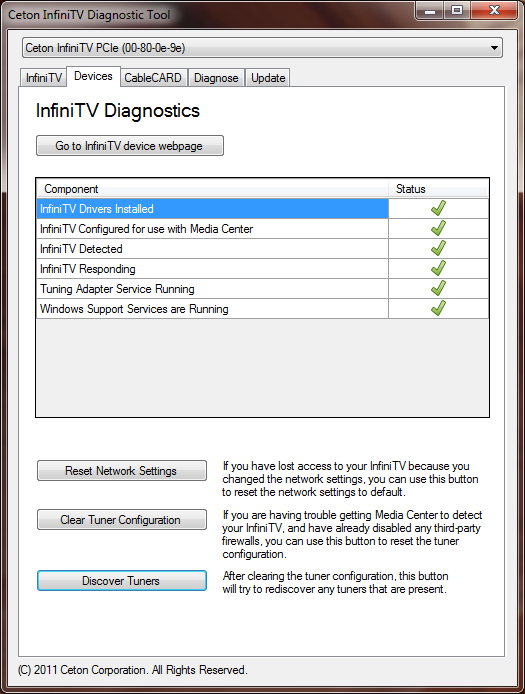
My first few attempts at clearing the tuner configuration crashed the diagnostic tool, and attempts at redoing the tuner configuration within Media Center failed with tuner #1 (of 4) not being listed. Finally, I tried running the diagnostic tool as administrator...success! I was able to clear the tuner configuration without crashing the app, and the tuner setup in Media Center then proceeded without further issue.
My HTPC is back up and running smoothly, and my once-cherished TiVo Series3 continues to sit in my AV rack in standby mode.
 Cord Cutting,
Cord Cutting,  HTPC,
HTPC,  How To,
How To,  Reviews
Reviews  Tuesday, October 5, 2010 at 6:32PM
Tuesday, October 5, 2010 at 6:32PM  (Updated 10/13/2010 - see end of article) More than a dozen years have passed since TiVo introduced its first digital video recorder (DVR) at the Consumer Electronics Show (CES) in Las Vegas. In that time, the company has provided mostly incremental updates with each new hardware series. Within the last few years, the TiVo platform has added numerous network and online capabilities, but one long-anticipated feature has been conspicuously neglected: a physical keyboard/keypad for simplified text entry. Well, TiVo has finally responded to this need with its new TiVo Slide ($89.99 list) – a compact, backlit, remote control that features a slider-style QWERTY keypad.
(Updated 10/13/2010 - see end of article) More than a dozen years have passed since TiVo introduced its first digital video recorder (DVR) at the Consumer Electronics Show (CES) in Las Vegas. In that time, the company has provided mostly incremental updates with each new hardware series. Within the last few years, the TiVo platform has added numerous network and online capabilities, but one long-anticipated feature has been conspicuously neglected: a physical keyboard/keypad for simplified text entry. Well, TiVo has finally responded to this need with its new TiVo Slide ($89.99 list) – a compact, backlit, remote control that features a slider-style QWERTY keypad.
In the Box
Included in the retail box with the Slide is a USB-based Bluetooth (BT) adapter, an 18-inch USB extension cable, small piece of Velcro tape, and a multilingual instruction pamphlet.
Setup
Setup was as easy as I could ask for: insert the Bluetooth adapter into an available port on a compatible TiVo DVR, insert the included AA batteries into the remote, and enjoy. After exploring the remote's layout for a few minutes, I configured the Slide's TV Power, Input, and volume control buttons for my own gear via the TiVo setup menu.
Bluetooth Benefits (and Limitation)
Use of the Slide's slide-out keyboard requires a Bluetooth link using the included adapter. However, support for the BT adapter is limited to the latest TiVo Premiere models, TiVo Series3, and TiVo HD/HD XL. Owners of older TiVos could use the Slide as a standard infrared (IR) remote control, but this scenario would negate the use of the keyboard and offers no advantage (besides its compact size) over the less expensive Glo Premium remote.
Design
The TiVo Slide retains the familiar dog bone shape of previous TiVo remotes. Comparing the Slide to a Glo Premium Remote (included with the Series3/Premiere XL), the Slide is two inches shorter in length (6.1-inches long compared to 8.1-inches for the Glo). Surprisingly, the compact-sized Slide is also about 18g heavier than the Glo (190g compared to the Glo's 177g – including batteries). As with the Glo, the Slide's backside is given a ribbed texture on its lower half to assist with grip and correct orientation in a darkened environment.
The main keypad layout of the Slide will feel familiar to TiVo owners - albeit slightly more cramped compared to a full-sized TiVo remote like the Glo Premium. The discrete play/slow buttons of the Glo have been integrated into a 4-way directional pad on the Slide that encircles the classic yellow pause button. The Slide's numerical buttons are noticeably smaller than those of the Glo's, but the Slide adds the familiar color-coded A, B, C, and D buttons seen on Blu-ray player remotes. The Slide also does away with the DVR selection switch that allowed standard TiVo remotes to control more than one DVR.
Performance and Use
With the Slide's Bluetooth adapter plugged directly into the TiVo, Bluetooth wireless performance with the Slide was generally good at distances of 10- to 15-feet. However, I experienced occasional communication interference when some objects were between the remote and the adapter. Adding the USB extension cable and positioning the the Bluetooth receiver in a less obstructed location (affixed using the included Velcro tape) eliminated these occasional communication glitches.
The Slide's backlit keypad made it perfectly usable for thumb-typing when the lights were out, but I was mildly annoyed by the remote's bright blue LED that flashed with every key press. I'm hoping a simple code exists to disable the Slide's blue LED - similar to the code used to enable the 'hidden' 30-second skip feature. Testing the Slide on a Series3 TiVo, I noticed that text entry would occasionally buffer if I typed fast, but it caught up with my characters in tact. I'd venture a guess that the increased CPU power of the TiVo Premieres would all but eliminate the need for text buffering.
Bottom Line
The TiVo Slide Remote Control brings long-awaited functionality to newer HD TiVos. If you own a TiVo DVR that is compatible with the Slide's Bluetooth adapter, the ability to type directly into search and other text fields encouraged me to explore and use features of the DVR that I had all but ignored due to the need to use a painfully slow on-screen virtual keyboard. Also, the use of a Bluetooth controller means that the TiVo can be placed out of sight - or you can keep your hands under the covers while you manipulate the remote. While I would love to see TiVo open its DVRs' USB ports to any standard keyboard, the Slide Remote brings some much needed functionality to an expanding home theater platform.
Update (10/13/2010): I've had no success using other Bluetooth (BT) keyboards with the TiVo Slide's BT receiver, and I've been unable to use the Slide with standard BT receivers. However, a recent update for the TiVo Premieres and Series3/HD DVRs added support for standard USB keyboards including wireless models that use a USB receiver.
 Reviews
Reviews